Samsung VL550 User Manual
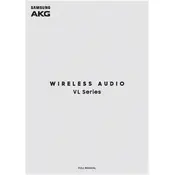
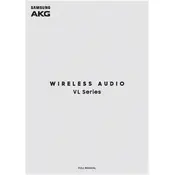
To connect your Samsung VL550 Speaker to Wi-Fi, open the Samsung SmartThings app, select 'Add Device,' choose 'Speaker,' and then follow the on-screen instructions to connect the VL550 to your Wi-Fi network.
First, ensure that the power cable is securely connected to both the speaker and the power outlet. If it still does not turn on, try using a different power outlet or cable. If the problem persists, contact Samsung support for further assistance.
To reset your Samsung VL550 Speaker, press and hold the 'Volume Down' and 'Play/Pause' buttons simultaneously for about 10 seconds until the LED indicator blinks, indicating that the reset is complete.
Yes, the Samsung VL550 Speaker supports Bluetooth connectivity. You can pair it with your Bluetooth-enabled devices by enabling Bluetooth on the speaker and selecting it from the list of available devices on your phone or computer.
To update the firmware, connect your speaker to the SmartThings app. If a firmware update is available, you will see a notification. Follow the instructions in the app to complete the update process.
To clean your Samsung VL550 Speaker, use a soft, dry cloth to wipe the exterior. Avoid using water or any chemical cleaners that could damage the speaker's surface or internal components.
You can enhance the bass output by adjusting the equalizer settings in the Samsung SmartThings app or any music app that supports EQ adjustments. Additionally, placing the speaker near a wall can naturally amplify the bass.
Ensure that your Wi-Fi network is stable and that there are no significant obstructions between the speaker and the router. You may also try rebooting your router and checking for any firmware updates for the speaker.
Yes, you can pair multiple Samsung VL550 Speakers using the Samsung SmartThings app. Select 'Create Group' within the app to link the speakers and enjoy stereo sound or multi-room audio.
Check the audio source and ensure it's not the cause of the issue. Verify that the speaker is within range of your Wi-Fi or Bluetooth device and that there are no obstructions. Additionally, ensure the speaker's firmware is up to date.