Samsung UBD-M9500 User Manual
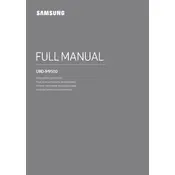
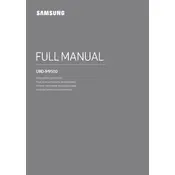
To connect your Samsung UBD-M9500 to a Wi-Fi network, go to the Home menu, select 'Settings', then 'Network', and choose 'Network Settings'. Select 'Wireless' and follow the on-screen instructions to select your Wi-Fi network and enter the password.
If your Blu-ray player won't power on, first ensure that the power cord is securely connected to both the player and the electrical outlet. Try a different power outlet or test the current outlet with another device. If the issue persists, perform a reset by unplugging the player for a few minutes before plugging it back in.
To update the firmware, go to 'Settings' on the Home menu, select 'Support', and then 'Software Update'. Choose 'Update Now' to check for available updates. If an update is found, follow the on-screen instructions to complete the installation.
Poor video quality can be due to incorrect resolution settings or a faulty HDMI cable. Ensure the resolution is set correctly by going to 'Settings', selecting 'Display', and adjusting the resolution to match your TV's capabilities. Also, try using a different HDMI cable or port.
To perform a factory reset, go to 'Settings', select 'Support', then 'Self Diagnosis'. Choose 'Reset', and enter your security PIN (default is 0000) to initiate the reset process.
Yes, the Samsung UBD-M9500 is capable of playing 3D Blu-ray discs. Ensure your TV also supports 3D playback and use a compatible HDMI cable.
The Samsung UBD-M9500 supports various audio formats including Dolby Atmos, DTS:X, Dolby TrueHD, and DTS-HD Master Audio for immersive sound experiences.
Ensure the USB drive is formatted in a compatible file system such as FAT32 or NTFS. If the issue persists, try a different USB port on the player or test the drive on another device to verify its functionality.
To improve streaming performance, ensure your player has a strong Wi-Fi connection by placing it closer to the router or using an Ethernet cable for a stable connection. Additionally, check for firmware updates that might enhance streaming capabilities.
If discs are not playing, check for scratches or dirt on the disc surface. Ensure the disc is compatible with the player. You can also try cleaning the disc tray gently with a soft, dry cloth. If the problem continues, perform a factory reset or seek professional assistance.