Samsung UBD-M7500 User Manual
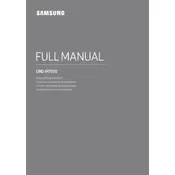
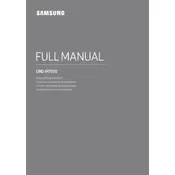
To connect your Samsung UBD-M7500 to the internet, go to the Home menu, select 'Settings', then 'Network Settings'. Choose 'Wireless' or 'Wired' connection, and follow the on-screen instructions to complete the setup.
Ensure the disc is clean and free from scratches. Check if the disc is compatible with the player. Try updating the player's firmware through the 'Settings' menu under 'Software Update'.
To reset your Blu-ray player to factory settings, navigate to 'Settings', select 'Support', then 'Self Diagnosis'. Choose 'Reset', and confirm your selection.
Check the audio cable connections and ensure they are secure. Verify that the TV or AV receiver is set to the correct input. Ensure the audio output settings on the player are correctly configured for your setup.
To update the firmware, go to 'Settings', select 'Support', then 'Software Update'. Choose 'Update Now' to check for available updates and follow the instructions to install.
Yes, the Samsung UBD-M7500 is capable of playing 4K UHD Blu-ray discs, providing high-quality video output on compatible displays.
Ensure the power cord is securely connected to both the player and the outlet. Check if the outlet is working by testing with another device. If the problem persists, try a different power cord if available.
Move the Blu-ray player closer to the router to improve signal strength. Avoid physical obstructions and interference from other electronic devices. Consider using a wired connection for more stable performance.
Yes, you can use the Samsung Smart View app to control the Blu-ray player from your smartphone. Ensure both devices are connected to the same network to use this feature.
Use a soft, dry cloth to gently wipe the exterior of the Blu-ray player. Avoid using harsh chemicals or abrasive materials. For disc cleaning, use a microfiber cloth and wipe from the center outward.