Samsung UBD-K8500 User Manual
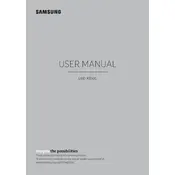
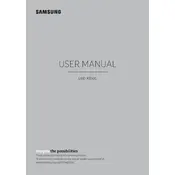
To connect your Samsung UBD-K8500 to the internet, go to the Home menu, select 'Settings', then 'Network', and choose 'Network Settings'. Follow the prompts to connect via Wi-Fi or Ethernet.
Ensure your TV supports 4K UHD and is connected using a high-speed HDMI cable. Check that the firmware is up to date and the disc is clean and free from scratches.
To update the firmware, connect the player to the internet, go to 'Settings', select 'Support', then 'Software Update', and choose 'Update Now'.
First, replace the batteries in the remote. Ensure there are no obstructions between the remote and the player. If it still doesn't work, try resetting the remote by holding the power button for 8 seconds.
To perform a factory reset, go to 'Settings', select 'Support', then 'Self Diagnosis', and choose 'Reset'. Follow the on-screen instructions to complete the process.
Check the HDMI connection to your TV or AV receiver. Ensure the audio settings on the player are correct, and that your TV or receiver is set to the correct input.
Yes, the Samsung UBD-K8500 can be used with non-4K TVs. The player will downscale the 4K content to match the TV's maximum resolution.
The Samsung UBD-K8500 can play UHD Blu-ray, Blu-ray, 3D Blu-ray, DVD, and CD discs.
To clean the disc tray, turn off the player and unplug it. Gently wipe the tray with a soft, dry cloth. Avoid using liquids or sprays directly on the tray.
If the player freezes, try pressing the 'Stop' button or power cycle the player by turning it off and on again. If the issue persists, check for firmware updates or try a different disc.