Samsung U28H750UQNXZA User Manual
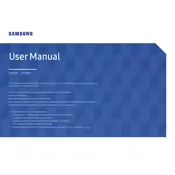
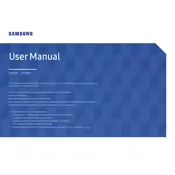
To adjust the screen resolution, right-click on your desktop, select 'Display settings', and choose the desired resolution under 'Resolution' settings. Ensure it is set to 3840x2160 for optimal performance.
First, ensure that the monitor is powered on and securely connected to the computer via HDMI or DisplayPort. Check that the input source is correctly selected in the monitor's menu. If the issue persists, try using a different cable or port.
To enable FreeSync, access the monitor's on-screen menu, navigate to 'Game' settings, and turn on FreeSync. Ensure that your graphics card supports FreeSync and that the feature is enabled in your graphics driver settings.
Turn off and unplug the monitor. Use a soft, lint-free microfiber cloth slightly dampened with water to gently wipe the screen. Avoid using any harsh chemicals or abrasive materials.
Access the monitor's on-screen display menu, navigate to the 'Setup & Reset' section, and select 'Reset All'. Confirm your selection to restore factory settings.
Ensure that the monitor is not set to an incorrect color mode. Access the on-screen menu, go to 'Picture' settings, and adjust the 'Sharpness' and 'Color' settings. Additionally, verify that the video cable is not damaged.
Enable the 'Eye Saver Mode' from the monitor's on-screen menu under 'Picture'. This mode reduces blue light emissions and flickers, which can help minimize eye strain.
Yes, the monitor supports VESA mounting. You will need a VESA-compatible wall mount (100x100mm) and appropriate tools to secure the monitor safely on the wall.
Try using pixel repair software that cycles colors rapidly to potentially fix stuck pixels. If dead pixels persist, check your warranty or contact Samsung support for further assistance.
Connect the external speakers to your computer's audio output, as the monitor does not have built-in speakers. Alternatively, if your setup supports it, use an HDMI cable that carries audio from your device to your speakers.