Samsung U28E570D User Manual
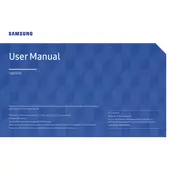
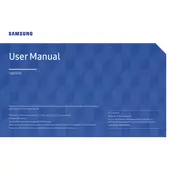
To connect your Samsung U28E570D Monitor to your computer, use an HDMI or DisplayPort cable. Ensure your PC supports the output option you select. Connect the chosen cable from the monitor to your computer and select the appropriate input source using the monitor's menu.
The optimal resolution for the Samsung U28E570D Monitor is 3840 x 2160 (4K UHD). Adjust your display settings in your operating system to match this resolution for the best visual experience.
Ensure the power cable is securely connected and the monitor is powered on. Check that the video cable is connected properly to both the monitor and your computer. Switch the input source using the monitor's menu. If the issue persists, try connecting the monitor to another device to isolate the problem.
Press the Jog button on the bottom of the monitor to access the menu. Navigate to Picture settings, then adjust the Brightness and Contrast sliders to the desired levels.
Check your cable connections for any loose or damaged ends. Ensure the refresh rate is set correctly in your display settings (preferably 60Hz for 4K resolution). Update your graphics card drivers and try a different cable or port if the problem continues.
To enable FreeSync, ensure your graphics card supports it. Go to the On-Screen Display (OSD) menu on the monitor, navigate to Picture settings, and turn FreeSync on. Additionally, ensure FreeSync is enabled in your GPU settings software.
Turn off the monitor and unplug it. Use a soft, lint-free cloth slightly dampened with water or a screen cleaner. Gently wipe the screen without applying too much pressure. Avoid using alcohol or ammonia-based cleaners.
Press the Jog button to open the menu, navigate to the Support section, and select Reset. Confirm the reset to restore factory settings.
Ensure the monitor is connected properly via an HDMI or DisplayPort adapter compatible with Mac. Open System Preferences, go to Displays, and press the Option key while clicking 'Detect Displays'. Update your macOS and graphics drivers if necessary.
Access the OSD menu by pressing the Jog button, navigate to Picture settings, and select Color. From here, you can adjust the color tone, gamma, and RGB settings to suit your preference.