Samsung TX-S2783 User Manual
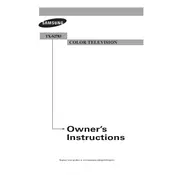
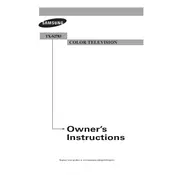
To set up your Samsung TX-S2783 TV, connect the power cable to a wall outlet, then connect your antenna or cable box to the TV using the appropriate input. Turn on the TV and follow the on-screen instructions to complete the channel scan and initial setup.
Ensure that the power cord is securely connected and that the outlet is working. Check the remote control batteries and try using the power button on the TV itself. If it still doesn't turn on, unplug the TV for a few minutes, then plug it back in and try again.
Check the connections to ensure cables are securely attached. Adjust the picture settings in the TV’s menu by navigating to Picture Settings and trying different modes. Consider using higher quality cables for better signal transmission.
Locate the input ports on the back or side of the TV. Connect your external device using HDMI, component, or composite cables. Use the TV remote to select the appropriate input source from the input menu.
Check if the TV is on mute or if the volume is set too low. Ensure external speakers or sound systems are connected properly. Access the sound settings from the TV menu to verify audio output settings.
To perform a factory reset, press the Menu button on the remote, navigate to the Setup section, and select Reset. Enter your security PIN if prompted (default is often 0000). Confirm the reset to restore original settings.
Yes, the Samsung TX-S2783 TV can be wall-mounted. Ensure you use a compatible VESA wall mount and follow the mounting instructions provided in the TV's user manual.
Visit the Samsung support website, download the latest firmware for your model onto a USB drive. Insert the USB into the TV and go to Menu > Support > Software Update to install the new firmware.
Replace the batteries in the remote control. If it still doesn't work, try resetting the remote by removing the batteries and pressing all buttons for 2 seconds. Reinsert the batteries and test again.
Turn off and unplug the TV. Use a soft, dry microfiber cloth to gently wipe the screen. For stubborn smudges, slightly dampen the cloth with distilled water or a screen cleaner. Avoid using paper towels or any harsh chemicals.