Samsung TU800D UN85TU800DFXZA User Manual
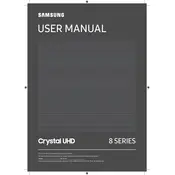
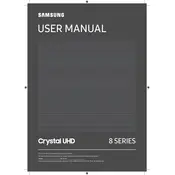
To connect your TV to Wi-Fi, go to Settings > General > Network > Open Network Settings. Choose Wireless and select your Wi-Fi network, then enter your password.
First, ensure that the power cord is securely plugged into both the TV and the wall outlet. Try pressing the power button on the TV itself, not the remote. If it still doesn't turn on, try a different outlet or check the circuit breaker.
Yes, you can connect Bluetooth headphones by going to Settings > Sound > Sound Output > Bluetooth Speaker List, then pair your headphones with the TV.
To perform a factory reset, navigate to Settings > General > Reset. You will need to enter your PIN (default is 0000) and confirm the reset.
Check if the TV is muted or the volume is set too low. Ensure external devices are properly connected. Go to Settings > Sound > Sound Output to verify the right output is selected.
To update the software, go to Settings > Support > Software Update > Update Now. Ensure your TV is connected to the internet for this process.
The Samsung TU800D UN85TU800DFXZA TV features multiple HDMI ports, including HDMI ARC (Audio Return Channel) for enhanced audio connectivity.
To enable game mode, go to Settings > General > External Device Manager > Game Mode Settings, and toggle the switch to On for reduced input lag.
Ensure that you are using HD or 4K content. Check the cable connections and try adjusting the picture settings via Settings > Picture > Expert Settings.
Yes, the TV is compatible with VESA wall mounts. Ensure you use the correct size mount and follow the installation instructions provided by the wall mount manufacturer.