Samsung The Terrace LST9T QN75LST9TAFXZA User Manual
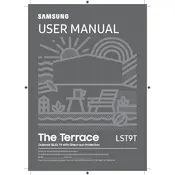
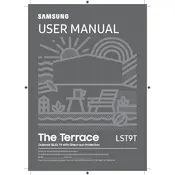
To connect your Samsung The Terrace LST9T TV to a Wi-Fi network, go to Settings > General > Network > Open Network Settings. Select Wireless, and then choose your Wi-Fi network from the list. Enter the network password if prompted.
If your Samsung The Terrace LST9T is not turning on, first check if the power cable is properly connected. Try using a different power outlet. If the issue persists, perform a power reset by unplugging the TV for 30 seconds and then plugging it back in.
To update the software on your Samsung The Terrace LST9T, go to Settings > Support > Software Update > Update Now. Ensure your TV is connected to the internet to check for the latest updates.
For sound issues, check that the volume is not muted and is set to a suitable level. Ensure external devices are correctly connected. Use the TV's audio diagnostic tool under Settings > Support > Self Diagnosis > Start Sound Test.
Yes, you can control your Samsung The Terrace LST9T using the SmartThings app. Download the app on your smartphone, connect to the same Wi-Fi network as your TV, and follow the in-app instructions to connect and control your TV.
To clean the screen, turn off and unplug the TV. Use a soft, dry microfiber cloth to gently wipe the screen. Avoid applying pressure and do not use chemical cleaners or water directly on the screen.
When mounting the Samsung The Terrace LST9T outdoors, choose a location shielded from direct sunlight and extreme weather. Use a compatible outdoor-rated mounting bracket, follow the installation instructions carefully, and ensure it is securely attached to a stable surface.
To enhance picture quality, adjust the Picture Mode under Settings > Picture. You can also fine-tune settings like Brightness, Contrast, and Color. For optimal results, consider using the TV's built-in picture calibration tool.
If the remote control isn't working, replace the batteries and ensure they are inserted correctly. Check for any obstructions between the remote and the TV. You can also reset the remote by pressing and holding the Return and Play/Pause buttons simultaneously for 3 seconds.
To enable HDR, ensure your content source supports HDR and is connected via HDMI. Go to Settings > General > External Device Manager > HDMI UHD Color, and turn it on for the HDMI port connected to your HDR device.