Samsung The Serif LS01R QN55LS01RBFXZA User Manual
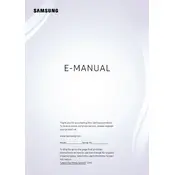
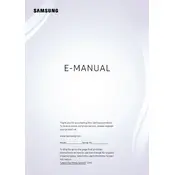
To connect your Samsung Serif TV to Wi-Fi, go to Settings > General > Network > Open Network Settings. Select Wireless and choose your Wi-Fi network. Enter the network password if prompted and follow the on-screen instructions.
If your Samsung Serif TV screen is flickering, try restarting the TV by unplugging it for a few minutes. Check for software updates under Settings > Support > Software Update. If the issue persists, ensure all cables are securely connected and consider adjusting the picture settings.
To update the firmware on your Samsung Serif TV, navigate to Settings > Support > Software Update > Update Now. If an update is available, follow the on-screen instructions to download and install it.
If there's no sound from the TV speakers, ensure the volume is turned up and not muted. Check the Sound Output settings under Settings > Sound > Sound Output. Make sure the TV's audio is not set to an external speaker if none is connected.
To reset your Samsung Serif TV to factory settings, go to Settings > General > Reset. Enter your PIN (default is 0000), then select Reset. This will restore the TV to its original settings.
For watching movies, the Movie mode is recommended as it provides a warmer tone and reduces the strain on the eyes, enhancing the overall viewing experience. Access it via Settings > Picture > Picture Mode.
To enable Bluetooth, go to Settings > Sound > Sound Output > Bluetooth Speaker List. Your TV will scan for nearby Bluetooth devices. Select your device from the list to pair and connect.
If your TV turns off by itself, check the Eco Solution settings under Settings > General > Eco Solution and disable Auto Power Off. Ensure the Sleep Timer is also turned off under Settings > General > System Manager > Time > Sleep Timer.
To mount your Samsung Serif TV on a wall, use a compatible VESA wall mount. Follow the instructions provided with the wall mount kit, ensuring that the screws are securely fastened to studs or a solid wall surface.
If the remote control is not working, replace the batteries and ensure they are inserted correctly. Check for any obstructions between the remote and the TV. If needed, reset the remote by pressing and holding the Return and Play/Pause buttons simultaneously for 3 seconds.