Samsung Sound Tower High Power Audio 300W MX-T40 User Manual
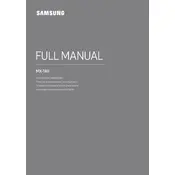
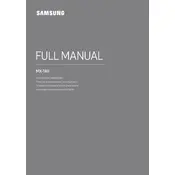
To connect your MX-T40 to a Bluetooth device, turn on the speaker, press the Bluetooth button on the remote or speaker, and search for 'Samsung Sound Tower MX-T40' on your device's Bluetooth settings. Select it to pair and connect.
Ensure the power cable is securely connected to both the speaker and a functioning power outlet. If it still does not power on, try a different outlet or check the power cable for damage.
To reset the MX-T40, hold down the 'Volume Up' and 'Volume Down' buttons simultaneously for about 5 seconds until the LED indicators flash, indicating a reset.
Check if the speaker is muted or if the volume is too low. Ensure the audio source is playing and properly connected. Also, verify that the input source on the speaker matches the audio source.
Yes, you can connect multiple MX-T40 speakers using the Group Play feature. Press the Group Play button on each speaker to sync them together.
Use a soft, dry cloth to gently wipe the exterior of the speaker. Avoid using water or cleaning solutions. Regularly check for dust accumulation in the speaker grills and gently remove it.
When transporting the MX-T40, use the original packaging if possible. Ensure it is well-padded to prevent damage. Avoid placing heavy objects on top of it during transport.
Adjust the bass settings using the remote control or the Samsung Audio app. Placing the speaker near a wall or corner can also enhance bass response.
The 'Dynamic Bass' feature enhances the low-frequency output, providing deeper and richer bass. Activate it via the remote or the Samsung Audio app for an improved listening experience.
Check for firmware updates using the Samsung Audio app connected to your MX-T40. Follow the app's instructions to download and install any available updates.