Samsung SMX-F50BN User Manual
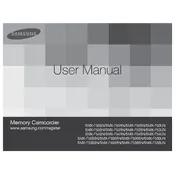
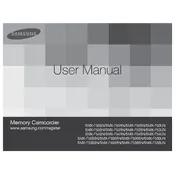
To insert the SD card, open the card slot cover located on the side of the camcorder, insert the card with the label facing up, and gently push it in until it clicks into place. To remove the card, gently push it in until it clicks, then release to allow it to pop out. Ensure the camcorder is turned off before inserting or removing the SD card to prevent data corruption.
First, ensure the battery is charged and correctly inserted. If the camcorder still does not turn on, try removing and reinserting the battery. If the issue persists, check the battery terminals for dirt or corrosion and clean if necessary. If none of these steps work, the battery may be defective, or the camcorder may require servicing.
Connect the camcorder to your computer using a USB cable. Once connected, turn on the camcorder and select the “PC” option on the camcorder’s screen. Your computer should recognize the camcorder as a removable drive, allowing you to drag and drop files to your desired location. Ensure the camcorder's software is installed on your computer for optimal compatibility.
Poor video quality may be due to incorrect settings. Ensure the video resolution is set to the highest available setting in the camcorder's menu. Additionally, check that the lens is clean and free of obstructions. Filming in low light conditions can also affect quality, so ensure adequate lighting when recording.
The Samsung SMX-F50BN camcorder supports SD/SDHC memory cards with a maximum capacity of 32GB. Using a card with a higher capacity may not be recognized or could lead to recording issues.
To perform a factory reset, go to the camcorder’s menu, select “Settings,” then choose “Reset” or “Initialize.” Confirm the reset when prompted. This will restore all settings to their original defaults, so be sure to back up any important data before proceeding.
To extend battery life, reduce the LCD screen brightness and limit the use of power-intensive features like zoom and autofocus. Also, be sure to fully charge the battery before use and store it in a cool, dry place when not in use. Consider purchasing a spare battery for extended shooting sessions.
The Samsung SMX-F50BN does not have a dedicated input for an external microphone. Audio is recorded using the built-in microphone, so consider using an external audio recorder for professional-quality sound capture.
First, ensure the camcorder is powered on and the battery is charged. If the screen remains blank, reset the camcorder by removing and reinserting the battery. If the issue persists, the LCD screen or internal components may be damaged, requiring professional repair.
To update the firmware, download the latest firmware from the Samsung support website to your computer. Transfer the firmware file to a formatted SD card, insert the card into the camcorder, and follow the on-screen instructions to complete the update. Ensure the battery is fully charged before starting the update process to prevent interruptions.