Samsung SMX-C20LN User Manual
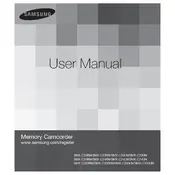
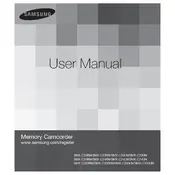
To transfer videos, connect the camcorder to your computer using the provided USB cable. Ensure the device is powered on, then select 'PC' on the camcorder's screen. Your computer should recognize the device as a removable drive. Open the drive and navigate to the 'DCIM' folder to copy videos to your desired location on the computer.
The Samsung SMX-C20LN records videos in H.264 format with an MP4 file extension. If conversion is needed, use video conversion software like HandBrake or Any Video Converter to convert the files to your desired format.
If the camcorder does not turn on, ensure the battery is fully charged and inserted correctly. Try removing and reinserting the battery. If the issue persists, connect the camcorder to a power source using the AC adapter to check if it powers on. If it still doesn't work, the battery may need replacement or there might be a hardware issue, requiring professional service.
To reset the camcorder to its factory settings, go to the 'Menu' on the camcorder, select 'Settings,' and then choose 'Reset.' Confirm the reset by selecting 'Yes.' This will revert all settings to their defaults but will not erase any recorded videos.
To improve battery life, reduce the LCD screen brightness, limit the use of zooming, and turn off the camcorder when not in use. Additionally, avoid extreme temperatures and fully charge the battery before long storage periods.
If the video appears blurry, check that the lens is clean and free from smudges. Ensure the camcorder is set to the correct focus mode for your scene. If using manual focus, adjust accordingly. Consider using a tripod to stabilize the camcorder if hand movement is causing blurriness.
To update the firmware, visit the Samsung support website and download the latest firmware for the SMX-C20LN. Follow the provided instructions, which typically involve copying the firmware file to an SD card, inserting it into the camcorder, and following on-screen prompts to complete the update.
Automatic recording stops can be due to the memory card being full or a low battery. Ensure the memory card has sufficient space and the battery is charged. Also, check if the camcorder's settings have a recording time limit.
To play back recorded videos, switch the camcorder to Playback mode by pressing the 'Mode' button. Use the joystick or navigation buttons to select the desired video from the thumbnail list, and press 'Play' to view the video on the LCD screen.
The Samsung SMX-C20LN is compatible with SD and SDHC memory cards. For optimal performance, use a Class 4 or higher card with a maximum capacity of 32GB. Ensure the card is formatted in the camcorder before use.