Samsung Series 3 DP300A2A WIN 7 User Manual
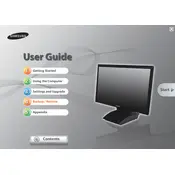
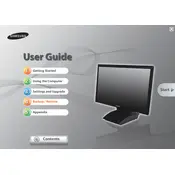
To connect to a Wi-Fi network, click on the network icon in the system tray, select the desired network, and enter the password if prompted. Ensure that the Wi-Fi switch is turned on.
Try closing unnecessary programs, running a virus scan, and cleaning up your disk using Windows built-in tools. Also, consider upgrading the RAM if the problem persists.
To perform a factory reset, restart your computer and press F4 when the Samsung logo appears. Follow the on-screen instructions to restore your system to factory settings.
Check if the power cable is properly connected and try a different power outlet. If the issue persists, there might be a hardware problem that needs professional assistance.
Visit the Samsung support website to download the latest drivers, or use Windows Update to automatically search for driver updates.
Disable unnecessary startup programs using the Task Manager and consider upgrading to a solid-state drive (SSD) for faster boot times.
First, turn off the desktop and unplug all cables. Carefully remove the case cover and use compressed air to blow out dust, especially from the fans and heat sinks.
Ensure that the speakers or headphones are properly connected and the volume is turned up. Also, check the sound settings and update audio drivers if necessary.
Power off the desktop and unplug all cables. Open the case and locate the RAM slots. Insert the new RAM module into an empty slot, ensuring it clicks into place securely.
Check for overheating issues, run a virus scan, and ensure all drivers are up to date. If the problem continues, it might be a hardware issue requiring professional repair.