Samsung SE591 Series User Manual
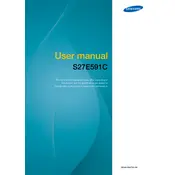
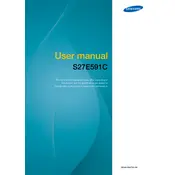
To adjust the brightness, press the Menu button on the monitor. Navigate to the Picture settings using the arrow keys and adjust the Brightness setting to your preference.
Ensure that the monitor is properly connected to the computer and the power outlet. Check the input source settings and ensure the correct source is selected. If the issue persists, try connecting a different device to rule out cable or port issues.
Press the Menu button, navigate to the Picture settings, and select Eye Saver Mode. Toggle it on to reduce blue light emissions, which can be easier on your eyes during extended viewing sessions.
To reset the monitor to factory settings, press the Menu button, go to the System menu, and select Reset. Confirm your selection to restore the original settings.
Ensure that the computer's resolution settings match the native resolution of the monitor, which is 1920x1080. Adjust the settings via your computer's display settings panel.
Turn off the monitor and unplug it. Use a soft, microfiber cloth slightly dampened with water or a screen cleaning solution. Gently wipe the screen without applying excessive pressure.
For gaming, set the monitor to Game Mode by accessing the Picture settings. This mode optimizes contrast and response time. Also, ensure the refresh rate is set to the highest supported by your system.
Connect external speakers to the monitor's audio output jack. Ensure the monitor's volume is turned up, and the audio output settings on your device are configured correctly.
Check that all cables are securely connected. Verify that the correct input source is selected on the monitor. Test the setup with a different cable or port if available to rule out hardware issues.
Currently, the Samsung SE591 Monitor does not support firmware updates via user-installable methods. Ensure your monitor functions correctly by following recommended maintenance procedures.