Samsung S27BM50 User Manual
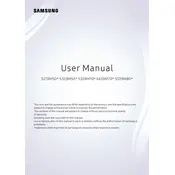
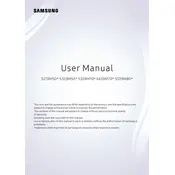
To adjust the screen resolution, right-click on the desktop, select 'Display settings', and choose the desired resolution under the 'Resolution' dropdown menu. Make sure it is set to the recommended resolution for optimal display quality.
Check the power cable connections and ensure that the monitor is receiving power. Try pressing the power button and verify if the power indicator light is on. If the issue persists, try using a different power outlet or cable.
Use an HDMI or DisplayPort cable to connect the monitor to your laptop's compatible port. Once connected, select the appropriate input source on the monitor's menu to ensure the display is active.
Press the menu button on the monitor, navigate to 'Settings', and select 'Reset'. Confirm the reset when prompted to restore the monitor to its factory settings.
Visit the Samsung support website and download the latest firmware for the S27BM50 model. Follow the instructions provided to update the firmware, usually involving a USB drive and the monitor's menu options.
Check the cable connections and try a different cable or port if available. Adjust the refresh rate in the display settings to match the monitor’s capabilities. If flickering continues, contact Samsung support.
Yes, the Samsung S27BM50 Monitor is VESA mount compatible. Use a VESA-compatible wall mount kit and follow the instructions to safely mount the monitor on the wall.
Turn off the monitor and unplug it. Use a soft, lint-free cloth slightly dampened with water or a screen cleaner. Gently wipe the screen in circular motions. Avoid using paper towels or harsh chemicals.
Adjust the monitor settings through the on-screen menu. Go to 'Picture' settings and select 'Screen Adjustment' to reposition the display. Ensure the resolution settings are correct on the connected device.
Use the monitor’s built-in calibration settings found in the menu under 'Picture'. Adjust the brightness, contrast, and color balance. For more precise calibration, consider using a color calibration tool or software.