Samsung S24F359FH User Manual
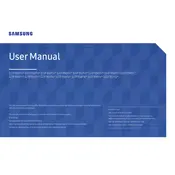
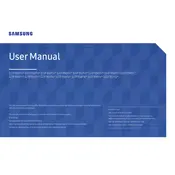
To connect the Samsung S24F359FH monitor to your computer, use either an HDMI or a VGA cable. Plug one end of the cable into the corresponding port on the monitor and the other end into the port on your computer. Ensure the monitor is powered on and select the correct input source using the monitor's menu.
If the screen is flickering, first check the cable connections to ensure they are secure. Try using a different cable if possible. Adjust the refresh rate in your computer's display settings to match the recommended rate of 60Hz. If the problem persists, reset the monitor to its factory settings through the on-screen display menu.
To adjust the brightness and contrast, press the function button on the bottom of the monitor to access the on-screen menu. Navigate to the 'Picture' settings using the joystick, and from there, you can adjust the brightness and contrast levels to your preference.
The Samsung S24F359FH monitor does not have built-in speakers. To get audio, connect external speakers to your computer's audio output or use a pair of headphones.
If the monitor does not turn on, first check that the power cable is securely connected to both the monitor and a working power outlet. Try a different power outlet if necessary. Ensure the power button is pressed properly. If these steps do not resolve the issue, the monitor may need servicing.
To perform a factory reset, access the on-screen display menu by pressing the function button. Navigate to 'Setup & Reset' and select 'Reset All'. Confirm the reset to restore the monitor to its original factory settings.
Yes, the Samsung S24F359FH monitor can be used for gaming. It has a Full HD resolution and a response time of 4ms, which is suitable for casual gaming. However, it may not have advanced gaming features like higher refresh rates or adaptive sync technologies.
For optimal picture quality, set the monitor's resolution to its native 1920x1080 pixels. Adjust the brightness to around 50-70% and contrast to about 75%. Enable the 'Eye Saver Mode' for reduced blue light emission during extended use.
To clean the screen, first turn off the monitor and unplug it. Use a soft, dry microfiber cloth to gently wipe the screen. For stubborn spots, lightly dampen the cloth with water or a screen-safe cleaner. Avoid using paper towels or harsh chemicals.
Yes, the Samsung S24F359FH is VESA mount compatible. You can mount it on a wall using a 75x75mm VESA mount bracket. Ensure the bracket can support the monitor's weight and follow the installation instructions provided with the mount.