Samsung S24AM50 User Manual
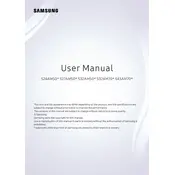
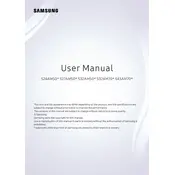
To connect your Samsung S24AM50 Monitor to Wi-Fi, go to the monitor's settings menu, select 'Network', then 'Network Settings', and choose 'Wireless'. Follow the on-screen instructions to select and connect to your Wi-Fi network.
Ensure that the monitor is powered on and properly connected to your device. Check all cables and connections. If the issue persists, try connecting the monitor to a different device or using a different cable to rule out hardware issues.
To adjust the screen brightness, access the on-screen display menu using the buttons on the monitor. Navigate to 'Picture' settings and adjust the brightness level according to your preference.
Yes, the Samsung S24AM50 Monitor can be used for gaming. It features a 1080p resolution and a 60Hz refresh rate, suitable for casual gaming experiences.
To perform a factory reset, access the on-screen display menu, go to 'Support', select 'Self Diagnosis', and then 'Reset'. This will restore the monitor to its default settings.
Ensure that the audio output settings on your device are set to the monitor. Check the volume settings on the monitor and ensure it's not muted. If using HDMI, ensure audio output is selected correctly.
To update the firmware, connect the monitor to the internet, access the settings menu, and select 'Support', then 'Software Update'. Follow the on-screen instructions to complete the update.
Yes, the Samsung S24AM50 Monitor is VESA compatible, which allows you to mount it on a wall using a compatible VESA wall mount bracket.
Check the cable connections and replace the cable if necessary. Make sure the source device is working correctly. Updating the monitor's firmware may also help resolve signal issues.
Access the on-screen display menu, navigate to 'System', and select 'Eco Solution'. From there, you can adjust settings like 'Energy Saving Mode' to reduce power consumption.