Samsung S22E360H User Manual
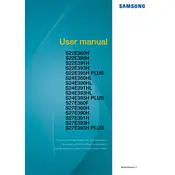
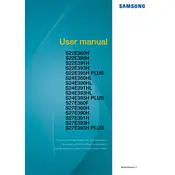
To adjust the brightness, press the JOG button located on the back of the monitor. Use the navigation menu to select 'Picture' and then adjust the 'Brightness' setting to your preference.
Ensure that the monitor is properly connected to the power source and the computer. Check the cable connections and ensure the input source is correctly set. If the issue persists, try connecting the monitor to another device to rule out a faulty cable or port.
Right-click on your desktop, select 'Display settings', and then 'Advanced display settings'. Choose the desired resolution that best fits your needs. The recommended resolution for the Samsung S22E360H is 1920x1080.
The Samsung S22E360H does not have built-in speakers. You will need to connect external speakers to your computer’s audio output. Ensure the audio settings on your computer are correctly configured.
To clean the screen, turn off the monitor and unplug it. Use a soft, lint-free cloth slightly dampened with water. Gently wipe the screen without applying too much pressure. Avoid using any harsh chemicals or abrasive materials.
This may be due to the power-saving settings. Access the monitor’s OSD menu by pressing the JOG button, navigate to the 'System' menu, and adjust the 'Eco Saving Plus' settings. Also, check your computer’s power settings to ensure the monitor sleep settings are configured to your preference.
Yes, the Samsung S22E360H is VESA compatible. You will need a VESA-compatible wall mount kit (75x75mm) to mount the monitor. Ensure the mount can support the monitor’s weight and follow the installation instructions provided with the mount.
Yes, you can enable the 'Eye Saver Mode' through the monitor's OSD menu. Press the JOG button, navigate to 'Picture', and select 'Eye Saver Mode' to reduce blue light emissions and prevent eye strain.
To reset the monitor to factory settings, press the JOG button to access the OSD menu. Navigate to 'System' and select 'Reset All'. Confirm the reset when prompted.
Yes, you can connect your gaming console to the Samsung S22E360H using an HDMI cable. Ensure the monitor is set to the correct HDMI input source through the OSD menu.