Samsung S19C300B User Manual
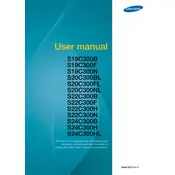
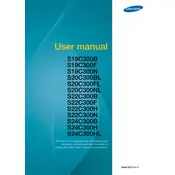
To adjust the brightness on your Samsung S19C300B monitor, press the Menu button on the monitor, navigate to the Picture settings, and select Brightness. Use the arrow buttons to increase or decrease the brightness level, then press the Menu button again to confirm your selection.
If your Samsung S19C300B monitor is not displaying an image, check if the monitor is properly connected to the power supply and the computer. Ensure the cables are securely plugged in. If the issue persists, try connecting the monitor to another computer to determine if the problem is with the monitor or the original computer.
To change the screen resolution on your Samsung S19C300B monitor, go to your computer's display settings. On Windows, right-click the desktop and select Display Settings. Choose the desired resolution from the list, then click Apply to confirm. Ensure the resolution is supported by the monitor.
Monitor flickering can be caused by a loose cable connection, incorrect refresh rate, or electromagnetic interference. Check that all cables are securely connected. Ensure the refresh rate is set to 60Hz in your computer's display settings. Keep the monitor away from other electronic devices that might cause interference.
To clean your Samsung S19C300B monitor screen, first turn off the monitor and unplug it. Use a soft, lint-free cloth slightly dampened with water or a screen cleaner. Gently wipe the screen, avoiding excessive pressure. Do not spray liquid directly on the screen.
For gaming, set the Samsung S19C300B monitor to its native resolution of 1366x768 and a refresh rate of 60Hz. Adjust the Contrast and Brightness in the Picture settings to your preference, and enable any available gaming mode or dynamic contrast features for improved visuals.
To troubleshoot color accuracy issues, access the monitor's Menu and adjust the Color settings. You can also use a calibration tool for precise adjustments. Ensure that the graphics card drivers on your computer are up-to-date and that no software settings are affecting the color output.
If the power button on your Samsung S19C300B monitor is not responding, ensure that the power cable is properly connected and that the power outlet is functional. Try a different power cable if possible. If the issue persists, the monitor may require servicing.
Yes, the Samsung S19C300B monitor is VESA mount compatible. You will need a compatible VESA wall mount kit. Follow the instructions provided with the wall mount kit to securely mount the monitor on the wall. Ensure that the wall and mount can support the monitor's weight.
To reset your Samsung S19C300B monitor to factory settings, press the Menu button, navigate to the Setup & Reset option, and select Reset. Confirm your choice to revert the monitor to its original factory settings.