Samsung S19B300B User Manual
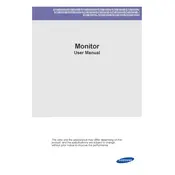
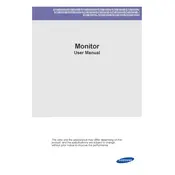
To adjust the brightness and contrast on your Samsung S19B300B Monitor, press the Menu button on the monitor. Navigate to the 'Picture' menu using the arrow buttons and select 'Brightness' or 'Contrast'. Adjust the values using the arrow buttons and press the Menu button to save changes.
If there is no display, ensure that the monitor is correctly connected to the computer with a VGA or DVI cable. Check that the cable is not damaged and try using a different cable or port if available. Additionally, ensure that the input source is selected correctly in the monitor's settings.
To perform a factory reset, press the Menu button on your monitor. Navigate to the 'Setup & Reset' menu, then select 'Reset'. Confirm the action to reset all settings to their factory defaults.
Ensure that your computer's graphics settings are set to the native resolution of 1366x768 for optimal display. You can adjust this setting in the display properties of your operating system.
To clean the screen, turn off the monitor and unplug it. Use a soft, dry microfiber cloth to gently wipe the screen. Avoid using any liquid cleaners directly on the screen to prevent damage.
The recommended refresh rate for the Samsung S19B300B Monitor is 60Hz. Setting the monitor to this refresh rate ensures optimal performance and display quality.
To reduce eye strain, adjust the monitor's brightness to match your environment, take regular breaks using the 20-20-20 rule, and consider using a blue light filter or night mode if your operating system supports it.
If the monitor is flickering, check the cable connections to ensure they are secure. Try using a different cable or port. Additionally, make sure your graphics card drivers are up to date. Adjusting the refresh rate to 60Hz may also help resolve flickering issues.
To change the input source, press the Source button on the monitor. Use the arrow buttons to navigate between available input sources and select the desired one.
If the image is not centered, access the monitor's menu, navigate to the 'Image' menu, and select 'Auto Adjustment'. This feature automatically adjusts the display settings to center the image on the screen.