Samsung S19B150B User Manual
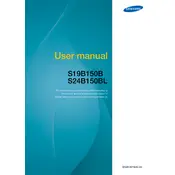
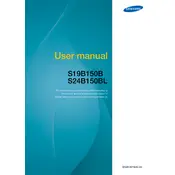
To adjust the brightness, press the 'Menu' button on the monitor, navigate to the 'Picture' menu using the arrow buttons, and then select 'Brightness' to adjust the level as required.
Check the cable connections to ensure they're secure. If the problem persists, try updating the graphics driver or adjusting the refresh rate to 60 Hz in your computer's display settings.
Go to your computer's display settings, and under 'Resolution,' select the preferred resolution. The native resolution for this monitor is 1366x768.
Ensure that the monitor is turned on and the power cable is securely connected. Check the video cable connection and try using a different cable or port if possible. Also, verify that your computer is not in sleep mode.
Press the 'Menu' button, navigate to the 'Setup & Reset' menu, and select 'Reset' to restore the monitor to factory settings.
Check the color settings in the monitor's 'Color' menu and adjust as necessary. You can also use the 'Auto Adjust' feature to optimize color settings automatically.
Turn off the monitor and unplug it. Use a soft, microfiber cloth slightly dampened with water to gently wipe the screen. Avoid using harsh chemicals or paper-based products.
The recommended refresh rate for the Samsung S19B150B monitor is 60 Hz.
This monitor does not have built-in audio output, so external speakers need to be connected directly to the computer's audio output.
The Samsung S19B150B monitor does not support pivot rotation to portrait mode. It's designed for standard landscape orientation.