Samsung RU8000 UN82RU8000FXZA User Manual
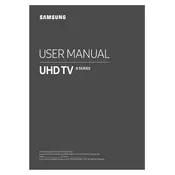
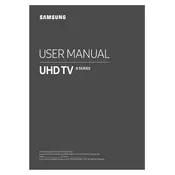
To connect your TV to Wi-Fi, go to Settings > General > Network > Open Network Settings. Choose Wireless and select your Wi-Fi network. Enter the password if prompted, and your TV will connect to the network.
Ensure your router is not overloaded and is placed close to your TV. Restart both your TV and router. Update the TV's software via Settings > Support > Software Update. If the issue persists, try a factory reset.
To update the software, go to Settings > Support > Software Update > Update Now. Ensure your TV is connected to the internet to check for and install the latest updates.
Yes, you can. Go to Settings > Sound > Sound Output > Bluetooth Speaker List. Put your Bluetooth headphones in pairing mode and select them from the list on your TV.
To perform a factory reset, go to Settings > General > Reset. Enter your PIN (default is 0000) and confirm the reset. This will restore the TV to its original settings.
For optimal viewing, set the Picture Mode to Movie for a more natural look. Adjust the Backlight, Contrast, and Brightness to your preference. Use the Expert Settings for more detailed calibration.
Check the sound settings via Settings > Sound > Sound Output. Ensure the volume is not muted. Try unplugging and reconnecting external devices. Perform a sound test through Settings > Support > Self Diagnosis > Start Sound Test.
Yes, download the Samsung SmartThings app on your smartphone. Connect the app to your TV by following the on-screen instructions to use your phone as a remote control.
Ensure you have the correct VESA-compatible wall mount. Use the screws and bolts provided with the mount. Securely attach the mount to the wall, following the instructions, and then attach the TV to the mount.
To enable HDR, go to Settings > General > External Device Manager > HDMI UHD Color, and turn it on for the HDMI port connected to your HDR device. Ensure your content source supports HDR.