Samsung Radiant360 WAM6500 User Manual
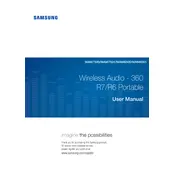
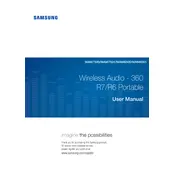
To connect the speaker to your Wi-Fi network, press the Wi-Fi button on the speaker, open the Samsung Multiroom app on your smartphone, and follow the in-app instructions to add your speaker to the network.
Ensure that Bluetooth is enabled on your device and that the speaker is in pairing mode. If the issue persists, restart both the speaker and the Bluetooth device, and try again.
To reset the speaker, press and hold the Mute button on the speaker for more than 5 seconds until the LED indicators begin to flash. This will restore the speaker to factory settings.
Use the Samsung Multiroom app to check for available firmware updates. If an update is available, follow the instructions provided in the app to download and install the update.
Ensure that the speaker is placed on a stable surface and away from walls to allow the sound to distribute evenly. You can also adjust sound settings using the Samsung Multiroom app's equalizer feature.
Check the power cable and ensure it is securely connected to both the speaker and the power outlet. If the issue persists, try using a different power outlet or cable to rule out potential problems with the power source.
Yes, you can connect multiple Radiant360 speakers using the Samsung Multiroom app to create a stereo or multi-room audio setup. Follow the app instructions to group your speakers.
Ensure the speaker is not placed near any obstructions and that there are no wireless interference issues. Adjust the volume levels on both the speaker and your paired device.
Use a soft, dry cloth to gently wipe the exterior of the speaker. Avoid using any harsh chemicals or abrasive materials to prevent damage.
The speaker supports a variety of file formats, including MP3, WMA, AAC, FLAC, WAV, OGG, and ALAC. Ensure your files are in one of these formats for optimal playback.