Samsung QN95B QN75QN95BAFXZA User Manual
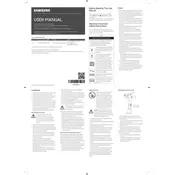
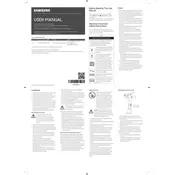
To connect your Samsung QN95B TV to Wi-Fi, press the Home button, navigate to Settings > General > Network > Open Network Settings, and select Wireless. Choose your Wi-Fi network and enter the password.
If your Samsung QN95B TV is displaying a black screen, check the power cable and ensure the TV is turned on. Verify the input source is correct and try resetting the TV by unplugging it for 60 seconds.
To update the software on your Samsung QN95B TV, press the Home button, go to Settings > Support > Software Update, and select 'Update Now'. Ensure your TV is connected to the internet.
If your Samsung QN95B TV remote is not working, replace the batteries and ensure there is no obstruction between the remote and TV. Try resetting the remote by pressing and holding the power button for 5 seconds.
To calibrate picture settings on your Samsung QN95B TV, press the Home button, navigate to Settings > Picture. Adjust the Picture Mode, Backlight, Brightness, Contrast, Sharpness, and Color according to your preference.
If there's no sound from your Samsung QN95B TV, check if the TV is muted or if the volume is too low. Ensure the audio output settings are correct and try a different source or cable.
To enable HDR on your Samsung QN95B TV, press the Home button, go to Settings > General > External Device Manager > HDMI UHD Color, and turn it on for the HDMI port connected to your HDR device.
To perform a factory reset on your Samsung QN95B TV, press the Home button, navigate to Settings > General > Reset. Enter your PIN (default is 0000) and confirm the reset.
To clean the screen of your Samsung QN95B TV, use a microfiber cloth slightly dampened with water. Gently wipe the screen in a circular motion, avoiding excessive pressure or use of harsh chemicals.
To connect external speakers to your Samsung QN95B TV, use an HDMI ARC, optical audio cable, or Bluetooth. Navigate to Settings > Sound > Sound Output to select your preferred audio output.