Samsung QN84A QN75QN84AAFXZA User Manual
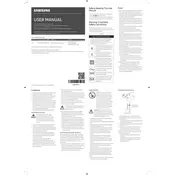
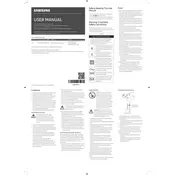
To set up your Samsung QN84A TV, plug the TV into a power source and connect it to your home Wi-Fi network. Follow the on-screen instructions to complete the setup process, which includes setting up Samsung Smart Hub and downloading any necessary software updates.
Ensure your Wi-Fi network is active and within range. Restart your router and TV. Navigate to Settings > General > Network and run the Network Status test. If the problem persists, update your TV's firmware and reset the network settings.
To update the firmware, go to Settings > Support > Software Update and select 'Update Now'. Ensure your TV is connected to the internet. The TV will search for available updates and install them if found.
Check the HDMI cables and ensure they're securely connected. Adjust the picture settings by going to Settings > Picture and selecting the appropriate picture mode. You can also run the Picture Test under Support > Self Diagnosis.
To perform a factory reset, go to Settings > General > Reset. Enter your PIN (default is 0000) and confirm the reset. This will restore the TV to its original settings.
Connect external devices such as gaming consoles or Blu-ray players via HDMI ports on the back or side of the TV. Use the Source button on your remote to select the correct HDMI input.
Turn off the TV and unplug it. Use a soft, dry microfiber cloth to gently wipe the screen. Avoid using water or cleaning solutions as they can damage the screen.
Check if the power cord is connected properly and the outlet is functional. Try using the remote and the power button on the TV. If the issue persists, unplug the TV for 30 seconds, then plug it back in.
Go to Settings > Sound > Sound Mode and choose a setting that suits your preference. For enhanced audio, consider connecting a soundbar via HDMI ARC or optical cable.
To enable Game Mode, go to Settings > General > External Device Manager > Game Mode Settings. Turn on Game Mode to reduce input lag when playing video games.