Samsung QHD LF27T850QWNXZA User Manual
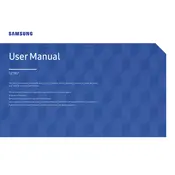
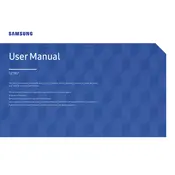
To adjust the screen resolution, right-click on your desktop and select 'Display settings'. Under 'Resolution', choose 2560 x 1440 for optimal performance on your Samsung QHD LF27T850QWNXZA monitor.
Ensure that the monitor is properly connected to the power source and the computer. Check the input source setting to make sure it matches the port you are using. If the issue persists, try using a different cable or port.
Press the 'Menu' button on your monitor, navigate to 'Picture' settings, and enable 'Eye Saver Mode' to reduce blue light emissions.
Turn off the monitor and unplug it. Use a microfiber cloth slightly dampened with water or a screen cleaner. Gently wipe the screen to remove dust and smudges without applying excessive pressure.
Press the 'Menu' button, navigate to 'System', and select 'Reset All'. Confirm the reset to restore factory settings on your Samsung monitor.
This message often indicates a connection issue. Check that your video cable is securely connected to both the monitor and the computer. Ensure the correct input source is selected on the monitor.
Yes, the Samsung LF27T850QWNXZA is compatible with VESA mounts. Use a 100mm x 100mm VESA mounting bracket for installation.
Connect external speakers to your computer's audio output. The monitor itself doesn’t have an audio out port, so sound needs to be routed through the PC.
For general use, a brightness setting of 70% and a contrast setting of 75% is recommended to reduce eye strain while maintaining image quality. Adjust as needed based on your environment's lighting.
Yes, the monitor is compatible with macOS. Ensure you have the correct adapter if your Mac does not have HDMI or DisplayPort outputs.