Samsung Q60TB QN75Q60TBFXZA User Manual
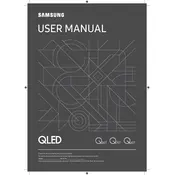
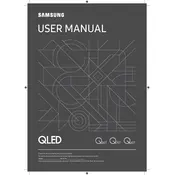
To connect your Samsung Q60TB TV to Wi-Fi, go to Settings > General > Network > Open Network Settings > Wireless. Select your network from the list and enter the password if prompted.
Check the power cable connection and ensure the outlet is functional. Try using the remote or the power button on the TV itself. If the problem persists, consider performing a power cycle by unplugging the TV for 30 seconds.
Go to Settings > Support > Software Update > Update Now. Ensure your TV is connected to the internet to download and install the latest software updates.
Check the connection cables for any damage and ensure they are securely connected. Adjust the picture settings by going to Settings > Picture and try different picture modes to enhance the quality.
To perform a factory reset, go to Settings > General > Reset. Enter your PIN (default is 0000) and confirm the reset. This will restore the TV to its original settings.
Yes, you can use the Samsung SmartThings app to control your TV. Download the app on your smartphone, connect it to the same network as your TV, and add your TV as a device in the app.
HDR is automatically enabled on compatible content. Ensure your content source supports HDR and the HDMI UHD Color is enabled for the HDMI port you are using by going to Settings > General > External Device Manager > HDMI UHD Color.
Check the volume and mute settings on your TV and remote. Ensure the audio cables are properly connected if using external speakers. Go to Settings > Sound to ensure the correct output is selected.
To set up parental controls, go to Settings > Broadcasting > Program Rating Lock Settings. Enter your PIN (default is 0000) and set your desired content restrictions.
Turn off and unplug the TV. Use a microfiber cloth slightly dampened with water to gently wipe the screen. Avoid using any chemicals or paper products, as they can damage the screen.