Samsung Q1E Series XP NP-Q1EX-FA01US User Manual
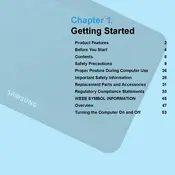
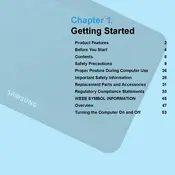
To perform a factory reset, press and hold the power button until the device turns off. Then, press the power button while holding down the volume up button until the recovery menu appears. Use the volume buttons to navigate to 'Factory Reset' and confirm with the power button.
First, ensure that the charger and cable are properly connected. Check the charging port for debris or damage. Try using a different charger or outlet. If the problem persists, consider replacing the battery or contacting Samsung support.
To improve battery life, reduce screen brightness, close unused apps running in the background, disable Bluetooth and Wi-Fi when not in use, and activate battery saver mode. Regularly update your device software for optimal performance.
To update the OS, navigate to 'Settings', select 'System Update', and then 'Check for Updates'. If an update is available, follow the on-screen instructions to download and install it. Ensure your device is connected to Wi-Fi and has sufficient battery life.
Go to 'Settings', select 'Wi-Fi', and turn it on. Choose your preferred network from the list of available networks and enter the password if required. Once connected, you will see a Wi-Fi icon in the status bar.
Restart the tablet to refresh the system. Clear cache by going to 'Settings' > 'Storage' > 'Cached Data'. Uninstall unused apps and ensure that your device has the latest software updates. Consider performing a factory reset if the problem persists.
Connect your tablet to the computer using a USB cable. Select 'File Transfer' on the tablet when prompted. On the computer, open the file explorer to access the tablet's storage and drag and drop the files you wish to transfer.
Yes, the Samsung Q1E tablet supports external storage expansion via a microSD card. Insert a compatible microSD card into the designated slot to increase your device's storage capacity.
To take a screenshot, press and hold the power button and the volume down button simultaneously until you see a flash or hear a shutter sound. The screenshot will be saved in the gallery app.
Ensure the tablet is not exposed to direct sunlight or high temperatures. Close unused applications and reduce screen brightness. Remove any case or cover to allow better heat dissipation. If overheating continues, contact Samsung support.