Samsung Q1 Series NP-Q1-V000 User Manual
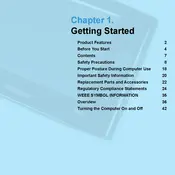
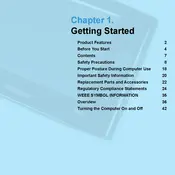
To perform a factory reset, first back up your data. Then, go to Settings > Privacy > Factory data reset. Confirm your selection to reset the device to its original settings.
Check the charger and cable for damage. Try using a different charger. Clean the charging port to remove any debris. If the issue persists, the battery may need replacing.
Reduce screen brightness, disable unnecessary background apps, turn off Wi-Fi/Bluetooth when not in use, and enable battery saver mode to extend battery life.
Yes, you can connect your tablet to a TV or monitor using a suitable HDMI adapter or via wireless screen mirroring if your display supports it.
Go to Settings > About device > Software update. Check for updates and follow the on-screen instructions to download and install any available updates.
Clear cached data, uninstall unnecessary apps, ensure you have adequate storage space, and consider a factory reset if performance does not improve.
Go to Settings > Wi-Fi, then select the desired network from the list and enter the password if required. Ensure Wi-Fi is turned on.
Perform a soft reset by holding the power button until the device restarts. If the issue continues, check for physical damage or consider a factory reset.
Connect your tablet to the computer using a USB cable. Select 'File Transfer' mode on your tablet. Access your device storage from the computer and transfer files as needed.
The Samsung Q1 tablet supports external storage via microSD cards. Insert a microSD card into the slot to expand your storage capacity.