Samsung Powerbot VR2AJ9250WW User Manual
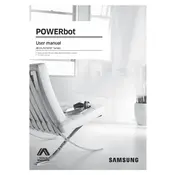
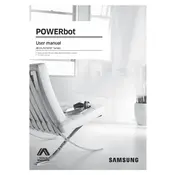
To connect your Samsung Powerbot to Wi-Fi, first ensure the vacuum is charged. Press the 'Wi-Fi' button on the remote until you see the Wi-Fi indicator blinking. Open the Samsung Smart Home app on your mobile device and follow the on-screen instructions to complete the setup.
To clean the dustbin, first turn off the vacuum and remove the dustbin by pressing the release button. Open the dustbin and empty the contents into a trash bin. Use a damp cloth to clean the inside and outside of the dustbin if necessary.
If your Powerbot is not charging, check that the charging dock is plugged in and the power outlet is functioning. Ensure the vacuum is properly aligned with the charging contacts on the dock. If the problem persists, inspect the charger and vacuum for any damage or debris.
To update the software, open the Samsung Smart Home app and connect to your Powerbot. Navigate to the device settings and check for any available updates. Follow the prompts to download and install the latest software version.
Regular maintenance includes emptying the dustbin after each use, cleaning the filter monthly, checking and cleaning the brushes and wheels, and inspecting the sensors for any obstructions or dirt.
Error codes indicate specific issues with the vacuum. Refer to the user manual for a list of error codes and their meanings. Common solutions involve cleaning the sensors, checking for obstructions, or resetting the device.
To improve navigation, ensure the floor is free of obstacles and clutter. Use the boundary markers to restrict areas you don't want the vacuum to enter. Regularly clean the sensors and ensure the wheels are debris-free.
Unusual noises may be caused by debris caught in the brushes or wheels. Check for obstructions and remove any tangled hair or dirt. If the noise persists, inspect the motor and other moving parts for wear or damage.
To reset your Powerbot, press and hold the 'Start/Stop' button for 10 seconds until you hear a beep. This will reset the device to its default settings, which can help resolve various issues.
Yes, you can schedule cleaning times using the Samsung Smart Home app. Navigate to the scheduling section, choose the days and times you want the vacuum to clean, and save your settings.