Samsung Powerbot SR2AH9051U User Manual
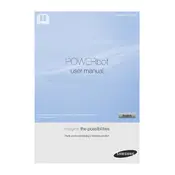
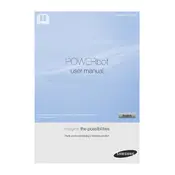
To set up your Samsung Powerbot, first charge it fully on the docking station. Once charged, press the 'Start' button on the remote or the vacuum to begin cleaning. Ensure your Wi-Fi is set up if you're using the Samsung Smart Home app for remote control.
Ensure that the docking station is plugged in and the Powerbot is properly aligned with the charging contacts. If it still doesn't charge, check for debris on the contacts and clean them with a dry cloth.
It is recommended to empty the dustbin after every use and clean the filter at least once a week to maintain optimal performance.
The Powerbot might be encountering obstacles or the wheels could be entangled with debris. Check for any blockages or trapped objects in the wheels or brush.
Download the Samsung Smart Home app on your smartphone, create an account or log in, and follow the on-screen instructions to add your device. Ensure your Wi-Fi is enabled on both the phone and the Powerbot.
Regularly clean the sensors, wheels, and brush. Replace the filter every 2-3 months and check the battery health if you notice reduced runtime.
Restart your router and Powerbot, ensure both are within range, and check if the app is updated. Re-attempt the connection process through the Samsung Smart Home app.
Yes, the Powerbot can clean multiple rooms as long as there are no barriers blocking its path. Utilize the scheduling feature for automated cleaning routines.
Connect the Powerbot to the Samsung Smart Home app, navigate to the device settings, and check for available updates. Follow the prompts to update the firmware.
Check for blockages in the brush and filters. Clean them thoroughly and ensure the dustbin is empty. If the issue persists, the filter may need replacement.