Samsung Powerbot SR20H9050UW User Manual
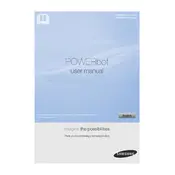
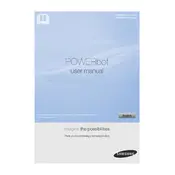
To connect your Powerbot to Wi-Fi, first ensure the vacuum is charged. Open the SmartThings app on your smartphone, tap on 'Add Device', and select your Powerbot model. Follow the on-screen instructions to complete the connection process.
If your Powerbot is not charging, ensure that the charging dock is plugged in and the power outlet is working. Check the charger contacts on both the dock and the vacuum for any dirt or debris and clean them if necessary.
To clean the brushes, turn off and unplug your Powerbot. Flip it over and gently remove the brush cover. Take out the main brush and use a soft brush or cloth to remove any tangled hair or debris. Reassemble the brush and cover securely.
Error 5 indicates a problem with the left or right wheel. Check the wheels for any obstructions like hair or debris. Clean the wheels thoroughly and make sure they can rotate freely before restarting the device.
It is recommended to replace the filter every 3-6 months, depending on usage. Regularly check the filter for clogs and clean it with water if it becomes dirty, ensuring it is completely dry before reinserting.
Yes, you can schedule cleaning times using the SmartThings app. Navigate to the cleaning schedule section and set your desired start times and days for the Powerbot to operate automatically.
Ensure the docking station is placed in an open area with no obstacles. Check that the sensors on both the Powerbot and the dock are clean. If the issue persists, try resetting the device through the app.
To update the firmware, connect your Powerbot to Wi-Fi and open the SmartThings app. If an update is available, a notification will prompt you to download and install it. Follow the instructions to complete the update process.
Check if the dustbin is full and empty it if necessary. Ensure the brush and filters are clean and properly installed. Also, verify that the cleaning mode is set to the appropriate level for your flooring type.
To perform a factory reset, press and hold the reset button located under the dustbin cover for about 5 seconds. This will restore the device to its original factory settings, erasing all custom settings.