Samsung Powerbot SR1AM7040W User Manual
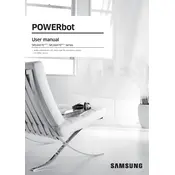
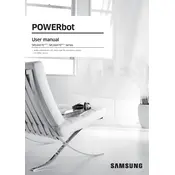
To reset your Samsung Powerbot SR1AM7040W, press and hold the 'Start/Stop' button on the vacuum for about 10 seconds until you hear a beep. This will reset the vacuum to its factory settings.
Ensure that the charging dock is plugged in and the Powerbot is properly aligned on the dock. Clean the charging contacts on both the vacuum and the dock to ensure a good connection.
Remove the dustbin from the vacuum, then take out the filter. Rinse it under running water and let it air dry completely before reinserting it into the vacuum.
Check if the dustbin is full and needs to be emptied. Also, inspect the brush and remove any hairs or debris that might be tangled around it. Ensure the filter is clean for optimal suction.
Use the remote control to set the current time, then press the 'Schedule' button to set the desired cleaning times. Confirm the schedule by pressing the 'Start/Stop' button.
Error Code C02 indicates a problem with the fan motor. Check for blockages in the air path and clean the filters. If the issue persists, contact Samsung customer support.
Ensure your Powerbot is connected to Wi-Fi. Use the Samsung SmartThings app to check for any available firmware updates and install them through the app.
This may be caused by a dirty or malfunctioning sensor. Clean the sensors with a soft cloth. If the problem persists, perform a reset on the vacuum.
Yes, the Powerbot SR1AM7040W is designed to clean various floor types, including hardwood, tile, and carpets. Adjust the suction power settings for optimal performance on different surfaces.
Turn off and unplug the vacuum, then flip it over. Remove the screws on the battery cover and take out the old battery. Insert the new battery, replace the cover, and secure it with screws.