Samsung Odyssey G5 S27AG50 User Manual
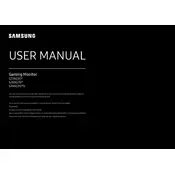
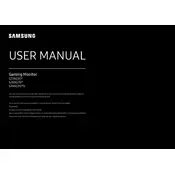
To connect your Samsung Odyssey G5 S27AG50 to a PC, use an HDMI or DisplayPort cable. Ensure that your PC's graphics card supports the monitor's resolution and refresh rate. Insert one end of the cable into the corresponding port on the monitor and the other end into the PC. Then, select the correct input source on the monitor using the on-screen display menu.
If your Samsung Odyssey G5 S27AG50 is not turning on, check the power cable connections to ensure they are secure. Verify that the power outlet is working by testing it with another device. If the monitor still doesn't turn on, try using a different power cable and adapter if available. Consider contacting Samsung support for further assistance if the issue persists.
To adjust the screen brightness on your Samsung Odyssey G5 S27AG50, press the joystick button located at the bottom of the monitor to open the on-screen display menu. Navigate to the 'Picture' settings, and from there, you can adjust the brightness level using the joystick.
For optimal gaming performance on the Samsung Odyssey G5 S27AG50, set the resolution to 2560x1440 and the refresh rate to 165Hz. Ensure your graphics card supports these settings for the best experience.
To enable FreeSync on your Samsung Odyssey G5 S27AG50, open the on-screen display menu by pressing the joystick button. Navigate to 'Game' settings and toggle the FreeSync option to 'On'. Ensure your graphics card supports FreeSync and the feature is enabled in your GPU settings as well.
If you experience screen flickering or display issues, ensure that your cables are securely connected and not damaged. Check for driver updates for your graphics card and install them if available. Additionally, try lowering the refresh rate or resolution to see if the issue resolves. If problems persist, contact Samsung support.
To clean the screen of your Samsung Odyssey G5 S27AG50, turn off the monitor and unplug it. Use a microfiber cloth slightly dampened with water or a mild screen cleaner. Gently wipe the screen in circular motions, avoiding excessive pressure. Do not spray liquid directly onto the screen.
Yes, the Samsung Odyssey G5 S27AG50 is VESA mount compatible. You will need a VESA mount bracket of 100x100mm size. Ensure that the wall mount you choose can support the monitor's weight and follow the installation instructions provided by the mount manufacturer.
To access the on-screen display (OSD) menu on your Samsung Odyssey G5 S27AG50, press the joystick button located at the bottom of the monitor. This will bring up the OSD menu, where you can navigate through various settings such as Picture, Game, and System.
While the Samsung Odyssey G5 S27AG50 does not have built-in screen splitting features, you can use software solutions like Windows' built-in Snap feature or third-party applications to achieve screen splitting for multitasking.