Samsung Odyssey G4 S27BG40 User Manual
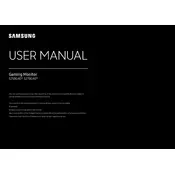
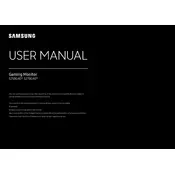
To set up your Samsung Odyssey G4 S27BG40, start by connecting the power cable to the monitor and a power source. Then, use the appropriate video cable (HDMI or DisplayPort) to connect the monitor to your computer. Adjust the stand to your preferred height and tilt. Turn on the monitor and configure display settings via the on-screen menu for optimal performance.
First, ensure that the power cable is securely connected to both the monitor and the power outlet. Check if the power outlet is functioning by testing it with another device. If the problem persists, try using a different power cable or outlet. If the monitor still doesn’t turn on, it may require service.
To adjust the refresh rate, right-click on your desktop and select "Display settings." Click on "Advanced display settings," then "Display adapter properties." Under the "Monitor" tab, choose the desired refresh rate from the dropdown menu and click "Apply." Ensure that your graphics card supports the selected refresh rate.
Blurriness can be caused by incorrect resolution settings. Ensure that the monitor is set to its native resolution of 1920x1080. Check the display cable for any damage and replace it if necessary. Also, adjust the sharpness setting in the on-screen display menu.
For gaming, set the refresh rate to 144Hz for smoother motion. Enable "Game Mode" in the monitor's settings for optimized display performance. Adjust the response time to "Faster" or "Fastest" and ensure FreeSync is enabled if your graphics card supports it.
Check that the video cable is firmly connected to both the monitor and the computer. Ensure the correct input source is selected on the monitor. Test the monitor with a different cable or computer to identify if the issue is with the monitor or another component.
Turn off the monitor and unplug it. Use a soft, dry microfiber cloth to gently wipe the screen. If needed, slightly dampen the cloth with water or a screen cleaning solution. Avoid using paper towels or any abrasive materials.
Verify that the refresh rate is set correctly in the display settings. Flickering can also be caused by a loose or damaged cable, so ensure the cable is secure and undamaged. If using FreeSync, make sure it is enabled and compatible with your graphics card.
Press the joystick button located on the back of the monitor. Use the joystick to navigate through the menu options. The OSD menu allows you to adjust settings such as brightness, contrast, and color modes.
Yes, the Samsung Odyssey G4 S27BG40 is VESA mount compatible. You will need a VESA-compatible wall mount bracket (100x100mm). Ensure the wall mount is securely attached to the wall and follow the instructions provided with the bracket for installation.