Samsung NU7100 UN50NU7100VXZA User Manual
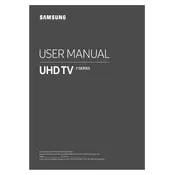
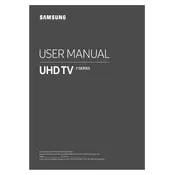
To connect your Samsung NU7100 to Wi-Fi, navigate to Settings > General > Network > Open Network Settings. Choose Wireless, select your network, and enter the password if prompted.
Go to Settings > Support > Software Update > Update Now. Ensure your TV is connected to the internet to download the latest software.
Check the batteries and replace them if necessary. Ensure there are no obstructions between the remote and the TV. You can also try resetting the remote by holding the power button for a few seconds.
To perform a factory reset, go to Settings > General > Reset. Enter your PIN (default is 0000) and confirm the reset. This will restore default settings.
To enable Game Mode, go to Settings > General > External Device Manager > Game Mode Settings, and turn Game Mode on for reduced input lag.
Check if the TV is on mute or if the volume is too low. Ensure the audio output is set correctly under Settings > Sound. You may also want to check connected external devices.
To adjust picture settings, go to Settings > Picture. Here you can change the Picture Mode, Backlight, Brightness, and more to suit your preferences.
Ensure your router is working and in range. Restart the TV and router. Verify that the correct network is selected in the network settings.
Go to Settings > Broadcasting > Program Rating Lock Settings. Enter your PIN, select the rating you want to block, and enable it.
Use the HDMI ports on the back of the TV to connect external devices. Ensure the TV is set to the correct input source using the Source button on the remote.