Samsung NP940Z5L-X01US User Manual
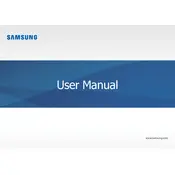
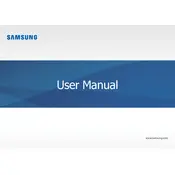
To reset the Samsung NP940Z5L-X01US, press and hold the power button for about 10 seconds until the laptop shuts down. Then, wait a few seconds and press the power button again to restart it.
First, check if the touchpad is disabled by pressing the Fn + F5 key combination. If it doesn't help, update or reinstall the touchpad driver through the Device Manager.
To improve battery life, reduce screen brightness, close unnecessary applications, disable Bluetooth and Wi-Fi when not in use, and adjust power settings to power saver mode.
To upgrade the RAM, power off the laptop, disconnect all cables, remove the back panel, locate the RAM slots, and gently insert the new RAM module into an available slot. Ensure it clicks into place before reassembling the laptop.
Connect the external monitor to the laptop using an HDMI cable. Then, press the Fn + F4 key combination to toggle between display modes or go to Display Settings to configure the monitor setup.
Ensure the laptop is on a hard, flat surface to allow proper ventilation. Clean the air vents with compressed air, update the BIOS and drivers, and consider using a cooling pad.
To perform a factory reset, go to Settings > Update & Security > Recovery. Under 'Reset this PC', choose 'Get started' and follow the on-screen instructions to reset the laptop.
Ensure the Wi-Fi is enabled and airplane mode is off. Restart the router and laptop, update the Wi-Fi driver, and run the Windows Network Troubleshooter for potential fixes.
Open Device Manager, right-click the device you want to update, and select 'Update driver'. Choose 'Search automatically for updated driver software' to let Windows find the latest driver.
Turn off the laptop and disconnect it from power. Use a can of compressed air to blow out dust and debris. For sticky keys, lightly dampen a cloth with isopropyl alcohol and gently wipe the keys.