Samsung NP940X3M User Manual
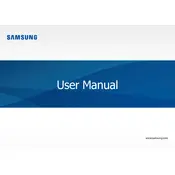
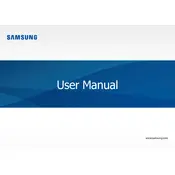
To perform a factory reset, start your laptop and press F4 repeatedly when the Samsung logo appears. Select 'Troubleshoot', then 'Reset this PC'. Follow the on-screen instructions to complete the process.
Ensure the laptop is charged. Try a different power outlet and adapter. If it still won't turn on, perform a hard reset by removing all peripherals, pressing and holding the power button for 15 seconds, then try to power it on again.
To improve battery life, reduce screen brightness, limit background applications, disable Bluetooth and Wi-Fi when not in use, and use power-saving modes available in the settings.
Use a microfiber cloth slightly dampened with water or a screen cleaner. Gently wipe the screen in circular motions. Avoid using paper towels or abrasive cleaners.
Visit the Samsung support website, enter your laptop model number, and download the latest drivers. Alternatively, use the Samsung Update software pre-installed on your laptop to check for updates.
Ensure the laptop is on a hard, flat surface to allow proper ventilation. Clean the vents with compressed air to remove dust. Consider using a cooling pad to help manage temperatures.
Connect the external monitor to your laptop using the HDMI or USB-C port. Press 'Windows + P' to open the display options and select the appropriate mode, such as Extend or Duplicate.
Go to Settings > Devices > Touchpad and ensure that gestures are enabled. You can customize gestures according to your preference from this menu.
Check if the keyboard backlight is enabled by pressing the Fn + F9 keys. If this doesn't work, update your keyboard driver via the Samsung Update software or Device Manager.
Visit the Samsung support website and enter your laptop's serial number to check the warranty status. You may also contact Samsung customer service for assistance.