Samsung NP930QAA-K01US User Manual
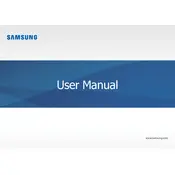
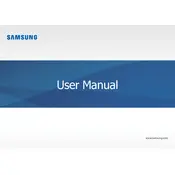
To perform a factory reset, go to Settings > Update & Security > Recovery. Under 'Reset this PC', select 'Get Started' and choose 'Remove everything' for a full reset.
First, ensure the touchscreen is enabled by navigating to Device Manager > Human Interface Devices. Right-click on 'HID-compliant touch screen' and select 'Enable'. If the issue persists, update the driver.
Reduce screen brightness, disable unnecessary background apps, and utilize power-saving modes. Regularly updating your system can also improve battery efficiency.
Unfortunately, the RAM in the Samsung NP930QAA-K01US is soldered onto the motherboard and cannot be upgraded. Consider optimizing software settings for better performance.
Use an HDMI cable to connect the laptop to the external display. Then press the 'Windows' key + 'P' and select the desired display mode (Duplicate, Extend, etc.).
Check for malware using antivirus software, close unnecessary background programs, and ensure the laptop is not overheating. Cleaning the storage and updating the OS can also help.
Visit the Samsung support website, download the latest BIOS update for NP930QAA-K01US, and follow the provided instructions. Ensure the laptop is plugged in during the update.
Yes, the Samsung NP930QAA-K01US is compatible with the Samsung S Pen or any stylus that supports capacitive touchscreens.
Turn off the laptop and remove the bottom panel. Use compressed air to gently blow out dust from the fan and vents. Be careful not to damage any components.
Go to Settings > Devices > Bluetooth & other devices. Toggle the Bluetooth switch to 'On'. Ensure your device is discoverable to pair with other Bluetooth devices.