Samsung NP900X5L User Manual
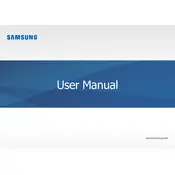
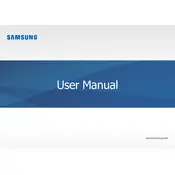
To perform a factory reset, restart your laptop and press F4 when the Samsung logo appears. Select 'Troubleshoot' > 'Reset this PC' > 'Remove everything' and follow the on-screen instructions.
First, ensure the laptop is charged. If it still won't turn on, perform a hard reset by pressing and holding the power button for 10-15 seconds. If the issue persists, check the power adapter and battery.
To improve battery life, reduce screen brightness, close unnecessary apps and tabs, enable battery saver mode, and update your power plan settings via Control Panel.
Visit the Samsung website, navigate to the support section, and search for NP900X5L drivers. Download and install the latest drivers. Alternatively, use 'Device Manager' to update drivers automatically.
Run 'Disk Cleanup' via the Start menu, uninstall unused programs, delete temporary files, and consider moving large files to an external drive or cloud storage.
Restart the laptop to see if it resolves the issue. If not, try cleaning the keyboard, checking for driver updates in 'Device Manager', or connecting an external keyboard to test.
Click the network icon in the taskbar, select the desired Wi-Fi network, and enter the password if prompted. Ensure the Wi-Fi switch is enabled on your laptop.
Check for malware using a trusted antivirus program, uninstall unnecessary software, disable startup programs, and ensure the OS and drivers are up to date.
Turn off the laptop and unplug it. Use a can of compressed air to blow out dust from the vents. If you are comfortable, open the back panel to access and clean the fan directly.
Avoid keeping the laptop plugged in all the time, calibrate the battery periodically, and store it in a cool, dry place when not in use.