Samsung NP900X5J-K01US User Manual
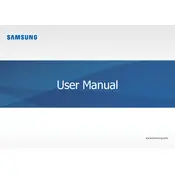
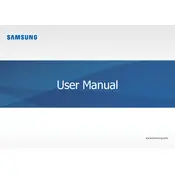
To connect to a wireless network, click on the network icon in the system tray, select your desired network, and enter the password if required.
Ensure the laptop is on a hard, flat surface to allow proper airflow. Clean the vents using compressed air to remove dust buildup. Consider using a cooling pad for additional cooling.
To perform a factory reset, go to Settings > Update & Security > Recovery. Then, select 'Get started' under 'Reset this PC' and choose the option to remove everything.
Visit the Samsung Support website to download the latest drivers. Install them by following the on-screen instructions, or use Windows Device Manager to update drivers automatically.
Reduce screen brightness, close unnecessary applications, disable Bluetooth and Wi-Fi when not needed, and use power-saving mode.
Check if the battery is charged. Try connecting the laptop to a power source. If it still doesn't turn on, perform a power reset by holding the power button for 15 seconds.
The Samsung NP900X5J-K01US has soldered RAM, which means it cannot be upgraded. Consider optimizing your current setup for better performance.
Use a soft microfiber cloth slightly dampened with water or a screen cleaning solution. Gently wipe the screen in circular motions to avoid streaks.
Use an external hard drive or cloud storage services like Google Drive or OneDrive to back up your important files regularly.
Ensure the touchpad is not disabled. Check the touchpad settings in the control panel and update the touchpad driver if necessary.