Samsung NP900X3N User Manual
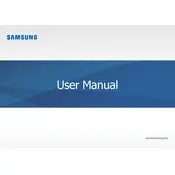
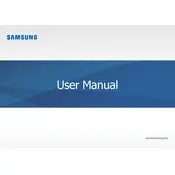
To perform a factory reset, go to 'Settings' > 'Update & Security' > 'Recovery'. Under 'Reset this PC', click 'Get started' and choose 'Restore factory settings'. Follow the on-screen instructions to complete the process.
First, ensure the laptop is charged by connecting it to the power adapter. If it still doesn't turn on, try a hard reset by holding down the power button for 10-15 seconds. If the issue persists, check for any hardware malfunctions or contact Samsung support.
To improve battery life, reduce screen brightness, close unnecessary applications, disable Bluetooth and Wi-Fi when not in use, and use power-saving modes. Regularly update your OS and drivers to ensure optimal performance.
Use a soft, lint-free cloth slightly dampened with water or a screen cleaner. Gently wipe the screen in a circular motion. For the keyboard, use compressed air to remove dust, and wipe with a microfiber cloth. Avoid using harsh chemicals.
Visit the Samsung support website and download the latest BIOS update for your model. Follow the provided instructions carefully to install the update, ensuring your laptop is connected to power throughout the process.
Ensure the vents are not blocked and clean them with compressed air if necessary. Use the laptop on a hard, flat surface to improve airflow. Consider using a cooling pad and keep the laptop's software updated to prevent excessive CPU usage.
Use an HDMI cable to connect the laptop to the external monitor. Once connected, press 'Windows + P' to choose the display mode: 'Duplicate', 'Extend', or 'Second screen only'. Adjust display settings as needed in 'Display Settings'.
Restart your laptop and router. Ensure Wi-Fi is turned on and airplane mode is off. Update the network drivers through 'Device Manager'. If problems persist, try resetting the network settings in 'Settings' > 'Network & Internet'.
Consider using external storage solutions like USB drives or cloud services. If you need internal storage expansion, consult the user manual for compatible SSD upgrades and follow safe installation procedures.
First, ensure the laptop is powered off and unplugged. Remove the bottom cover by unscrewing the screws, then disconnect the battery connector. Replace with a new battery, reattach the cover, and secure the screws.