Samsung NP900X3L-K06US User Manual
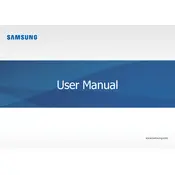
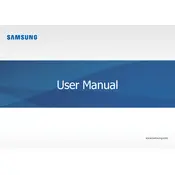
To perform a factory reset, turn off the laptop. Power it on and immediately press the F4 key repeatedly to enter the recovery mode. Follow the on-screen instructions to reset the laptop to its factory settings.
First, check if the battery is charged or the power adapter is properly connected. Try using a different power outlet. If the laptop still doesn't turn on, perform a hard reset by holding the power button for 10 seconds and then try again.
Visit the Samsung support website and download the latest BIOS update for the NP900X3L-K06US model. Follow the instructions provided in the update file to install the BIOS. Ensure the laptop is connected to a power source during the update process.
Turn off the laptop and disconnect it from any power source. Remove the screws on the back panel and carefully lift it off. Disconnect the battery connector and remove the screws securing the battery. Replace it with a new battery and reassemble the laptop.
To improve performance, ensure your operating system and drivers are up to date. Consider upgrading the RAM if possible, and regularly clean your system to remove unnecessary files. Adjust power settings for maximum performance when needed.
Check the touchpad settings in the control panel or settings menu to ensure it's enabled. Update the touchpad driver through the Device Manager. If the issue persists, perform a system restart.
Click on the network icon in the taskbar, select your Wi-Fi network from the list, and click 'Connect'. Enter the network password if prompted. Ensure Wi-Fi is turned on through the function key (usually Fn + a function key with a Wi-Fi icon).
Update the graphics driver via Device Manager or Samsung's support website. Check the display settings to ensure the refresh rate is set correctly. If the problem persists, it may be hardware-related, requiring professional repair.
Turn off the laptop and unplug it. Use a can of compressed air to blow away dust and debris from the keyboard. For stubborn dirt, lightly dampen a cloth with isopropyl alcohol and gently wipe the keys. Avoid excessive moisture.
Use an external hard drive or cloud storage service to back up important files. Windows Backup and Restore can also be used to create system images and set up automatic backups. Ensure all backups are regularly updated.