Samsung NP900X3B User Manual
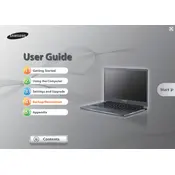
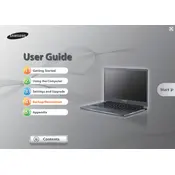
To perform a factory reset, restart your laptop and press F4 when the Samsung logo appears. This will take you to the Samsung Recovery Solution. Follow the on-screen instructions to perform a complete restore. Ensure you back up your data as this process will erase all files.
First, check if the battery is charged and the power adapter is connected properly. Try holding the power button for 10 seconds to force a shutdown, then press it again to restart. If the laptop still doesn't turn on, it may require professional repair.
To improve battery life, reduce screen brightness, close unnecessary applications, and disable Bluetooth and Wi-Fi when not in use. Also, consider using Samsung's built-in power saving mode.
Ensure that the laptop vents are not blocked and clean any dust accumulation using compressed air. Use the laptop on a hard, flat surface to allow proper ventilation. Consider using a cooling pad if overheating persists.
Unfortunately, the RAM on the Samsung NP900X3B is soldered to the motherboard and cannot be upgraded. Consider optimizing your current RAM usage by managing startup programs and background applications.
Try restarting your laptop as a first step. If the issue persists, check for any physical obstructions and try an external keyboard. You may need to update or reinstall the keyboard driver via the Device Manager.
Connect your laptop to the external monitor using a compatible HDMI or VGA cable. Then, press the 'Fn' key along with 'F4' to cycle through display modes such as Duplicate, Extend, or Second screen only.
Check if the touchpad is disabled by pressing 'Fn' + 'F5'. If it doesn't work, update or reinstall the touchpad driver from the Device Manager. If the issue continues, a hardware problem might exist, requiring professional repair.
Visit the Samsung support website and download the latest BIOS update for the NP900X3B. Follow the provided instructions carefully to execute the BIOS update. Ensure your laptop is plugged in during the update to prevent power loss.
Use a soft, lint-free microfiber cloth slightly dampened with water or a screen cleaning solution. Gently wipe the screen in a circular motion to avoid streaks. Avoid using paper towels or abrasive materials that can scratch the screen.