Samsung NP550XTA User Manual
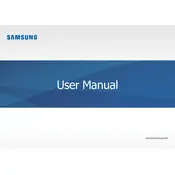
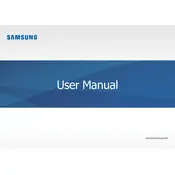
To perform a factory reset, restart your laptop and press the F4 key repeatedly until the recovery menu appears. Select 'Restore' and follow the on-screen instructions to complete the reset.
First, check the power adapter and outlet. If they are functional, remove the battery and hold the power button for 15 seconds to reset the power cycle. Reinsert the battery and try charging again.
To improve battery life, reduce screen brightness, close unnecessary applications, and use power-saving mode. Regularly check for system updates and run the battery calibration tool if available.
Turn off the laptop and disconnect it from the power source. Use compressed air to blow away debris and a soft, slightly damp cloth to wipe the keys gently. Avoid using harsh chemicals.
Visit the Samsung support website and download the latest BIOS update for your model. Follow the included instructions carefully to update the BIOS, ensuring the laptop is plugged into a power source during the process.
First, restart your router and laptop. Ensure Wi-Fi is enabled on your laptop. Update your network drivers via the Device Manager and try reconnecting to the network.
Turn off the laptop and remove the back panel. Locate the RAM slots and carefully insert the new RAM module, ensuring it clicks into place. Replace the panel and turn the laptop back on to check if the RAM is recognized.
Use an HDMI cable to connect your laptop to the external monitor. Press 'Windows + P' to open the display options and select 'Extend' or 'Duplicate' to configure the display settings.
Ensure the laptop is on a hard, flat surface for proper ventilation. Clean the vents with compressed air to remove dust. Consider using a cooling pad and check for any software updates that might address overheating issues.
Set a strong password for your user account and enable BitLocker for disk encryption. Regularly update your antivirus software and enable a firewall to protect against unauthorized access.