Samsung NP530E5M User Manual
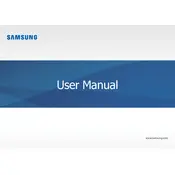
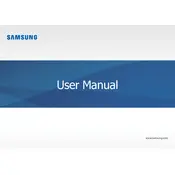
To perform a factory reset, restart your laptop and press F4 during boot to access Samsung Recovery Solution. Follow the on-screen instructions to restore your laptop to factory settings. Ensure you back up important data before proceeding.
First, ensure the laptop is charged. Try a different power outlet or adapter. If it still doesn't turn on, remove the battery, hold the power button for 15 seconds, reinsert the battery, and try again. If the issue persists, seek professional help.
To upgrade RAM, power off the laptop and remove the battery. Unscrew the back panel to access the RAM slot. Carefully remove the existing RAM module and insert the new one, ensuring it clicks into place. Reassemble the laptop and power it on.
Slow performance can be due to many reasons such as insufficient RAM, too many startup programs, or malware. Try closing unnecessary programs, running a malware scan, and increasing virtual memory. Upgrading the RAM or switching to an SSD may also help.
Ensure the Wi-Fi is switched on. Click on the network icon in the taskbar, select your Wi-Fi network from the list, and click "Connect". Enter the network password when prompted.
Ensure the vents are not blocked and clean any dust buildup. Use the laptop on hard surfaces instead of soft ones. Consider using a cooling pad. If the problem persists, check for driver updates or have the cooling system checked by a professional.
Turn off the laptop and disconnect it from any power source. Remove the back panel screws, take out the old battery, and insert the new one. Ensure it is securely connected, then reassemble the back panel and power on the laptop.
Screen flickering can be caused by outdated display drivers or hardware issues. Update the display drivers via Device Manager. If the problem persists, check the screen's hardware connections or consult a technician.
Press the F5 key to toggle the touchpad on or off. If this doesn't work, go to Control Panel > Mouse > Device Settings, and ensure the touchpad is enabled.
Visit the Samsung support website, download the latest BIOS update for your model, and follow the provided instructions. Ensure your laptop is plugged into a power source during the update to prevent interruptions.