Samsung NP350E5C User Manual
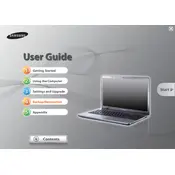
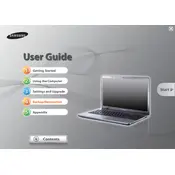
To perform a factory reset on your Samsung NP350E5C, restart the laptop and press F4 repeatedly when the Samsung logo appears. This will launch the Samsung Recovery Solution software, where you can select 'Restore' and follow the instructions to reset the laptop to factory settings.
Overheating can be caused by dust build-up or insufficient airflow. Clean the vents with compressed air and ensure the laptop is placed on a hard, flat surface. Additionally, check for any software issues like high CPU usage.
To upgrade the RAM, turn off the laptop and remove the battery. Unscrew the back panel and locate the RAM slots. Carefully insert the new RAM module into the available slot at a 45-degree angle, then press it down to lock it in place.
First, ensure the laptop is charged or connected to power. Try removing the battery and holding the power button for 20 seconds to reset any temporary issues. Reattach the battery or connect to power and try again.
Click on the network icon in the system tray, select the desired wireless network, and click 'Connect'. Enter the network password if prompted. Ensure that the wireless switch on the laptop is turned on.
Common issues include slow startup and lagging applications. To resolve, consider disabling unnecessary startup programs, running disk cleanup, and defragmenting the hard drive. Upgrading RAM and the hard drive to an SSD can also improve performance.
Visit the Samsung website and navigate to the support section for the NP350E5C model. Download and install the latest drivers for your device. Alternatively, use Windows Update to automatically search for driver updates.
Turn off the laptop and disconnect it from power. Use compressed air to blow out debris from between the keys. For stubborn dirt, lightly dampen a microfiber cloth with isopropyl alcohol and gently wipe the keys. Avoid using excessive moisture.
Reduce screen brightness, close unnecessary applications, and use power-saving modes. Regularly calibrate your battery by fully charging and then discharging it once a month. Also, keep the laptop's software up to date for optimal efficiency.
Ensure the touchpad is not disabled by pressing the Fn key along with the appropriate function key (usually F5 or F6). Update or reinstall the touchpad driver from the Samsung support site. Check settings under 'Mouse & Touchpad' in Windows settings.