Samsung NP300V4A User Manual
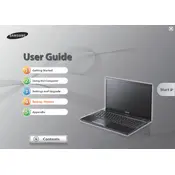
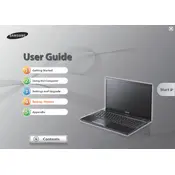
To perform a factory reset, restart your laptop and press F4 repeatedly during boot to access Samsung Recovery Solution. Follow the on-screen instructions to restore your laptop to factory settings.
First, ensure the battery is charged or connect the laptop to a power source. Perform a hard reset by removing the battery and AC adapter, then hold the power button for 20 seconds. Reconnect the power and try turning it on again.
To upgrade the RAM, power off the laptop, remove the battery and unscrew the back panel. Locate the RAM slots, remove the old RAM sticks, and insert the new ones ensuring they are properly seated. Reassemble and power on the laptop.
Use a can of compressed air to blow out debris from between the keys. For surface cleaning, lightly dampen a microfiber cloth with isopropyl alcohol and gently wipe the keys. Avoid excessive moisture to prevent damage.
Ensure the laptop is on a hard, flat surface to allow proper ventilation. Clean dust from vents using compressed air. Consider using a cooling pad and check for any software updates that might address overheating issues.
Click on the network icon in the system tray, select the desired network, and click connect. Enter the network password if prompted. Ensure Wi-Fi is enabled on your laptop by toggling the Wi-Fi switch or using the function key.
Check for power-saving settings that might be turning off the display. Update your graphics drivers and run a virus scan. If the issue persists, it may be hardware related and require professional servicing.
Adjust power settings to power saver mode, reduce screen brightness, and disable unnecessary background applications. Regularly calibrate the battery and avoid keeping it plugged in at 100% for prolonged periods.
Visit the Samsung support website, enter your model number, and download the latest drivers. Install them by following the provided instructions. Alternatively, use Windows Update to check for and install driver updates.
Backup all important data. Use a recovery disk or USB to boot the laptop. Follow the on-screen instructions to format the drive and reinstall the operating system. Ensure you have all necessary drivers and software ready for installation.