Samsung NP300E5K-L04US User Manual
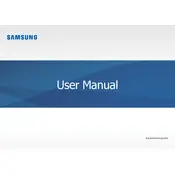
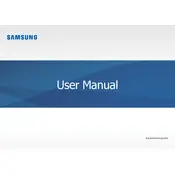
To perform a factory reset, turn off your laptop. Turn it back on and immediately press the F4 key repeatedly until the Samsung Recovery Solution menu appears. Select 'Restore' and follow the on-screen instructions to complete the factory reset process.
First, ensure that the Wi-Fi is enabled on your laptop. Check for any physical switches or function keys that toggle Wi-Fi. Restart your router and laptop. Update your network drivers from the Device Manager. If problems persist, try connecting to a different network to identify if the issue is with the laptop or network.
Ensure that the charger and power outlet are functioning correctly. Remove the battery and hold down the power button for 15 seconds, then reconnect and try charging. Check battery health in the Samsung settings app. If the issue persists, consider replacing the battery or charger.
Visit the Samsung Support website and download the latest BIOS update for your specific model. Follow the instructions provided in the download package carefully, as incorrect BIOS updates can damage your system. Ensure the laptop is plugged into a power source during the update.
Ensure that the laptop's vents are not blocked. Clean dust from vents and fans using compressed air. Use the laptop on a hard, flat surface to maintain airflow. Consider using a cooling pad. Check for any background processes that may be causing excessive CPU usage and close unnecessary applications.
Reduce screen brightness and enable power-saving mode. Disconnect peripherals when not in use and close unused applications. Regularly update your operating system and drivers. Avoid extreme temperatures and fully charging or discharging the battery frequently.
Use an HDMI or VGA cable to connect your laptop to the external monitor. Press the 'Fn' key along with the appropriate function key (usually F4 or F5) to toggle between display modes. Adjust display settings in the 'Display' settings menu if needed.
Restart the laptop to see if it resolves the issue. Check for any stuck keys or debris under the keys. Update the keyboard driver from Device Manager. If using an external keyboard, ensure it's properly connected. If problems persist, consider running a hardware diagnostic test.
Upgrade the RAM and hard drive to SSD for faster performance. Regularly clean up temporary files and defragment the hard drive. Disable startup programs that are not needed. Ensure all drivers and the operating system are up to date.
Turn off the laptop and disconnect all peripherals. Remove the battery and unscrew the back panel to access the RAM slots. Insert the new RAM module at a 45-degree angle and press down until it clicks into place. Replace the back panel and battery, then power on the laptop to ensure the RAM is recognized.